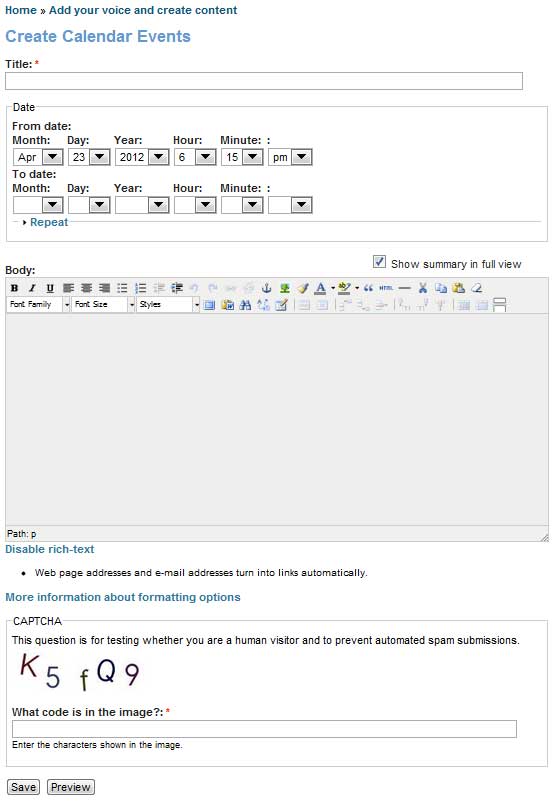This is how to add your event to the calendar.
Anyone can add FREE or NON-PROFIT events to the calendar - please do not add purely commercial events. Things like classes and training open for public registration exist in a kind of gray area, it's probably okay, but be reasonable.
All the links below go directly to the pages you need, but I will also tell you how to use the calendar without going to this page first. You can do it either way, whichever you prefer.
If you have any problems with entering your calendar event, contact the Voices webmaster by emailing [email protected]
1. You need to have a User Account, with a username and password, with the Voices website. You may already have one, and be logged in. If so, jump to step two.
If you do not have a Voices web account, you need to register an new account with the Voices website. This is fairly easy and takes about 60 seconds.
Click this link and fill out the form. Create your new account.
Use your new account to Login.
2. Now, look for the navigation block in the upper left corner - every page has one.
Find the link that says Add your voice and create content. (Only visible when logged in.)
Click that and a page appears that offers you options.
You can create a blog, a forum entry, and you can create a Calendar Event.
Since you want to post a calendar entry, chose Calendar Event.
The Calendar Entry page will appear. It looks like this:
This is a fairly easy form - you need to give the event a descriptive title, like "Free Antique Pottery Show at the Antique House May 7th".
Select the date in the drop down date selection menu - you can set beginning and end times if it is a multi hour or multi day event.
ALERT! Dont set the END time for your event longer than 3 days away from your BEGIN time (you will fill up the calendar with daily entries, which bums out the other people with events). If your event lasts longer than 3 days, for instance if it is an exhibit, use the repeat function, carefully. If you have any problems with this feel free to email us at [email protected]
Write, or copy and paste, the description of your event in the large body field. You can include links to your webpages, and you can add images if you like, using the Image Tool - it can be a little complicated, here are some image tool instructions.
NOTE: This is the easy way for most people to insert a photo or illustration into your calendar entry - use Facebook. Upload the image to your facebook account, click on the image to display it in facebook, then copy the image (I would put my cursor over the photo, right click, select the "copy" option - and it's copied). Then paste it into the entry - like this - this image I just copied from facebook:
You will need to fill out a CAPTCHA form to prove you are not a spambot.
Then click SAVE. The form will churn for a minute, and your new calendar event should appear.
USING REPEATS. The repeat function is very powerful, but power means it's easy to mess things up. I suggest you not use repeats, and instead add your event multiple times, it's easy and safer.
If you have any problems with entering your calendar event, contact the Voices webmaster by emailing [email protected]